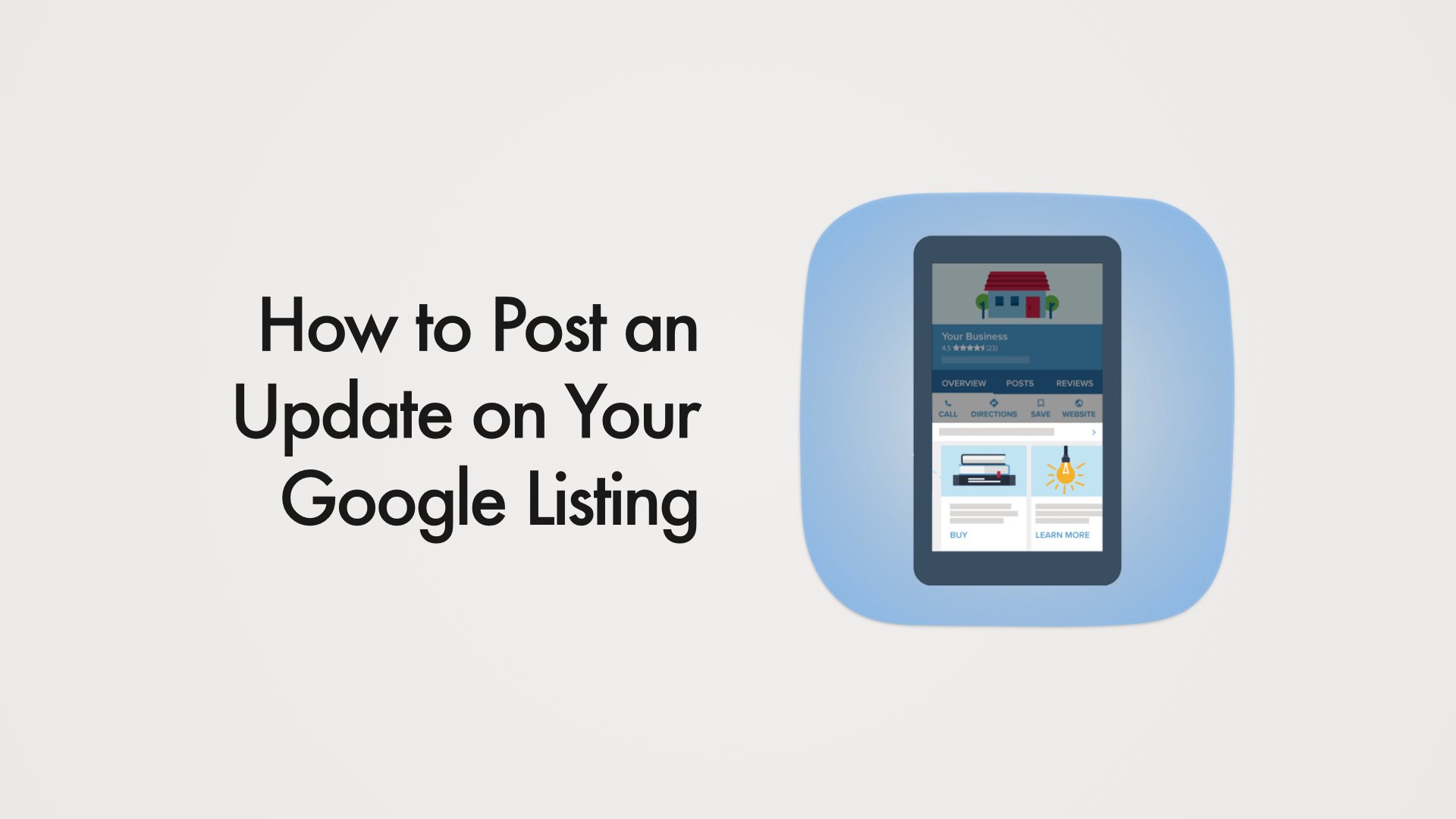We're used to posting updates on Facebook and Instagram, but did you know you can post updates on Google too?
There are many times that irregular or sometimes unforeseen circumstances happen that affect business operations, hours, and services. When those times do happen, it's always a good idea to do whatever you can to keep your customers or clients informed on the changes. There are also times when you want to push deals, sales, and new products. Typically this is done through Facebook or Instagram, but you can also do it right on your Google business listing so people can quickly see it when searching.
The ability to post on your Google listing is a useful, yet often overlooked, tool you can use to serve your customers and market your business better. Below are the steps to take to post an update on Google.
- Go to google.com/business
- Sign in to your account.
- If you have multiple businesses in your account, navigate to the business that you want to create a post for.
- Either click "create a post" on the home tab, or click "posts" in the menu on the left.
- Select one of the update options at the top of the page.
- Fill out all the update fields with relevant information.
- Once you're finished inputing the information, click publish.
If you'd rather watch a video of the steps, here you go:
After you publish your update, you'll be able to see it in your Google listing in about five minutes.