If you have a website, you have a storefront; it's just a digital storefront. If you have a website, you probably have customers shopping every single day. You might not see their faces, but I promise you, they exist. Even if they don't complete a transaction or take a desirable action, they leave behind marks of their existence in the form of valuable data. Your website is a powerful thing, but it might be a lot more powerful than you think.
When was the last time you were shopping online, switched tabs to see what was new on Facebook, and then, as you scrolled through political rants, cute puppy videos, and a thousand pictures of your friend's baby, saw an ad in your feed for the exact product that was open in your other tab? I'd guess it was probably today. You were that customer who wasn't seen, yet left behind proof of existence in the form of valuable data.
Two things are needed in order for you to utilize this type of marketing strategy, known as retargeting, for your business: a Facebook ad account and a website.
Now that you know that retargeting is responsible for those eerie ads that make you feel like someone is watching you, here are the three simple steps needed to implement it into your own marketing strategy.
1. Create and Install a Facebook Pixel
A Facebook pixel is a snippet of code, created by Facebook, that tracks people who have visited your website. To learn how to create and install a Facebook pixel on your website, refer to this blog.
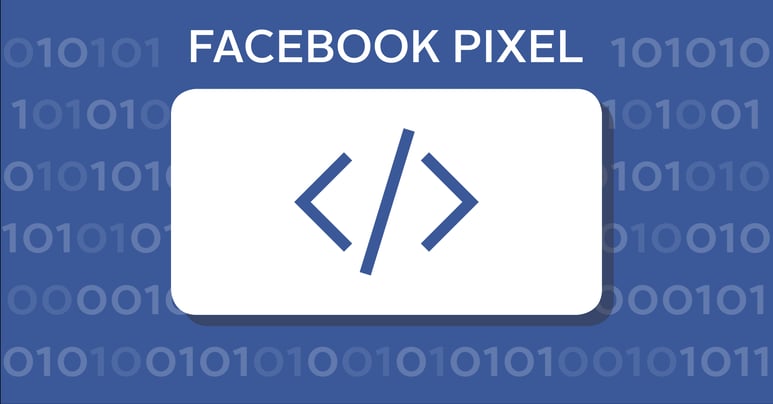
2. Create a Custom Facebook Audience
Once your pixel is installed on your website, it will begin gathering data that you can convert into custom audiences on Facebook. To create a custom audience of everyone who has visited your website, all you have to do is the following:
- Go to your Facebook Ads Manager
- Click Tools, and then Audiences
- Click Create a Custom Audience
- Choose Website Traffic
- Choose whether you want an audience of all your website visitors or just people who visited certain pages on your website (great for retargeting specific products people viewed)
- Name your audience and click Create Audience
3. Create a Facebook Ad
Create an ad using the website clicks or website conversions objective and use your custom audience when setting up your ad set. When editing your ad creative, use an image that is relevant to the website page that your audience visited. Once your ad is created, it will only be served to people who have visited your website as a whole, or specific pages on your website!
That's it! Now it's your turn to try retargeting! It's simple and effective!
Start using the data that your website is collecting in order to reach people who have already shown interest in your business, and therefore, close more sales!
Trying to generate more leads so you can close even more sales? Download our free ebook, The 30 Greatest Lead Generation Tips, Tricks & Ideas!





